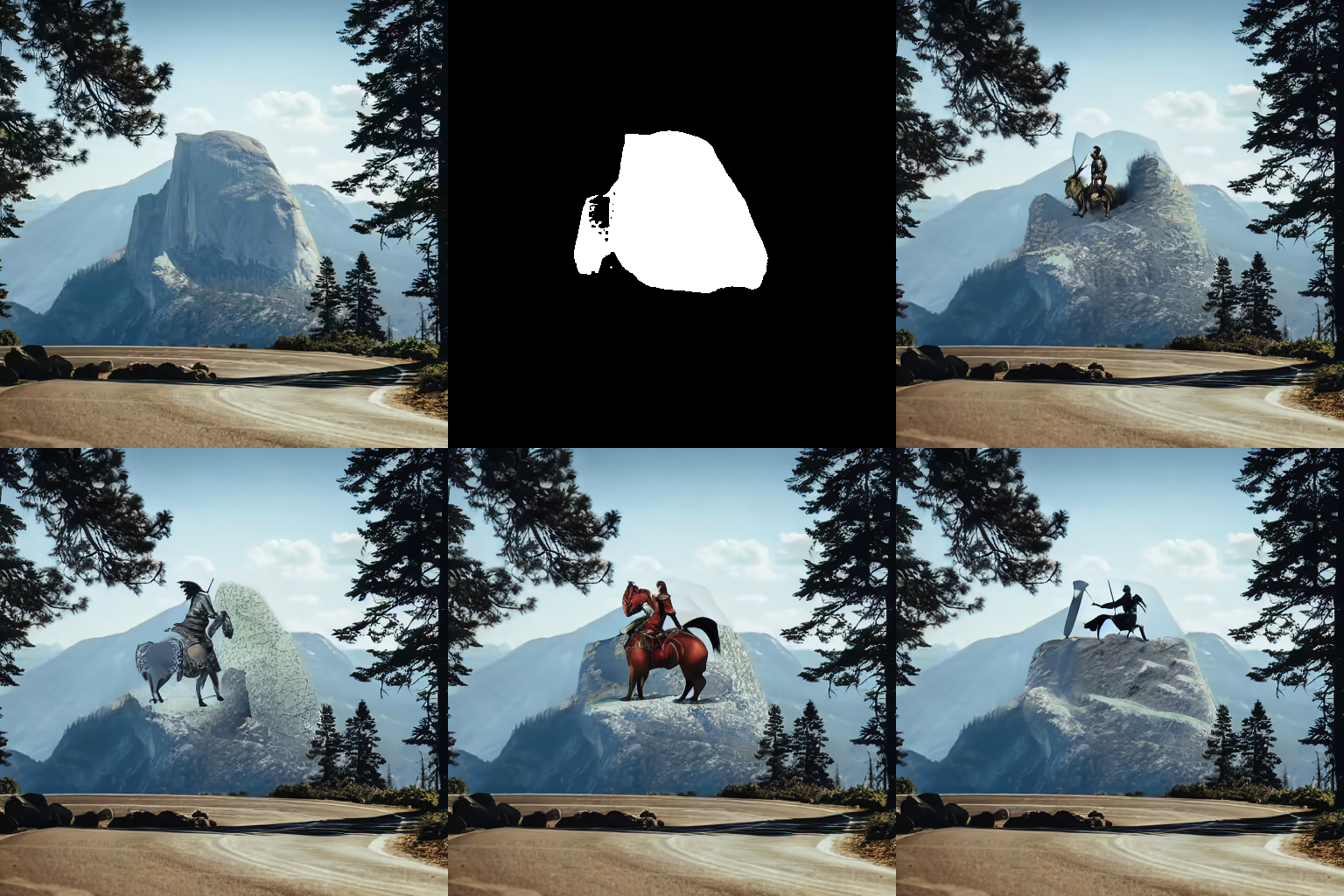Efficient image generation with Stable Diffusion models and ONNX Runtime using AMD GPUs#

23 Feb, 2024 by .
In this blog, we show you how to use pre-trained Stable Diffusion models to generate images from text (text-to-image), transform existing visuals (image-to-image), and restore damaged pictures (inpainting) on AMD GPUs using ONNX Runtime.
Stable Diffusion#
Stable Diffusion has emerged as a groundbreaking advancement in the field of image generation, empowering users to seamlessly translate text descriptions into captivating visual imagery.
Stable Diffusion uses diffusion modeling to gradually introduce noise into an image until the image becomes unrecognizable in the forward pass. Then, guided by text prompts, the model meticulously reverses this process, gradually refining the noisy image back into a coherent and meaningful representation that aligns with the textual input. This innovative technique allows Stable Diffusion to generate images with remarkable fidelity and faithfulness to the provided text descriptions. By carefully controlling the diffusion process and incorporating textual guidance, the model effectively captures the essence of the text, translating abstract concepts into vivid visual representations.
The versatility of Stable Diffusion extends beyond text-to-image generation, and include a range of image manipulation tasks, such as image-to-image translation and inpainting.
Image-to-image translation involves transforming one image into another while preserving its essential features, such as style, color palette, and structure.
Inpainting involves restoring damaged or incomplete images by filling in missing or corrupted regions with plausible and consistent details.
ONNX Runtime#
ONNX Runtime is an open-source inference and training accelerator that optimizes machine learning models for various hardware platforms, including AMD GPUs. By leveraging ONNX Runtime, Stable Diffusion models can run seamlessly on AMD GPUs, significantly accelerating the image generation process, while maintaining exceptional image quality.
Set up your running environment#
Stable Diffusion models can run on AMD GPUs as long as ROCm and its compatible packages are properly installed. The code snippets used in this blog were tested with ROCm 5.6, Ubuntu 20.04, Python 3.8, and PyTorch 2.0.1. For convenience, you can directly pull and run the Docker in your Linux system with the following code:
docker run -it --ipc=host --network=host --device=/dev/kfd --device=/dev/dri \
--group-add video --cap-add=SYS_PTRACE --security-opt seccomp=unconfined \
--name=sdxl rocm/pytorch:rocm5.6_ubuntu20.04_py3.8_pytorch_2.0.1 /bin/bash
To run the code snippets provided in this blog, you must first install Optimum and ONNX Runtime Python packages.
The Hugging Face Optimum package enhances Transformers by providing specialized performance optimization tools for efficient model training on targeted hardware. At its core, Optimum utilizes configuration objects to define optimization parameters for various accelerators, creating dedicated optimizers, quantizers, and pruners. Notably, Optimum seamlessly integrates with ONNX Runtime, boosting its adaptability in optimizing and deploying models for enhanced performance.
Note
To successfully run a model, you must install an ONNX Runtime package that is compatible with ROCm. Refer to the list of ONNX Runtime wheels for different ROCm versions. Using the stable package is recommended.
pip install https://download.onnxruntime.ai/onnxruntime_training-1.16.3%2Brocm56-cp38-cp38-manylinux_2_17_x86_64.manylinux2014_x86_64.whl
pip install optimum diffusers accelerate deepspeed numpy==1.20.3
Image manipulation#
For the tasks described in the following sections, we use the
stable diffusion inferencing pipelines from the optimum.onnxruntime class. Given the
size of the stable diffusion model checkpoints, we first export the diffuser model into ONNX model
format, then save it to local. After this, we load and work with the local model for inference. By specifying provider="ROCMExecutionProvider", we are asking the ONNX Runtime to use our AMD
GPU for inference whenever possible.
Tip
To see how much time your AMD GPU can save, you can use provider="CPUExecutionProvider".
To avoid memory errors as you run each section of this tutorial, you may need to clear prior Python shells, then reload the packages and the model.
Text-to-image#
# This code block only need to be ran once to save the model to local. After this, you only need to
# load the local model.
from optimum.onnxruntime import ORTStableDiffusionXLPipeline
model_id = "stabilityai/stable-diffusion-xl-base-1.0"
pipeline_rocm = ORTStableDiffusionXLPipeline.from_pretrained(
model_id,
export=True,
provider="ROCMExecutionProvider",
)
pipeline_rocm.save_pretrained("sdxl_onnx_base")
from optimum.onnxruntime import ORTStableDiffusionXLPipeline
pipeline_rocm = ORTStableDiffusionXLPipeline.from_pretrained(
"./sdxl_onnx_base", export=False, provider="ROCMExecutionProvider"
)
You can toggle between commented and uncommented prompts to explore the diverse range of images generated by the models. Additionally, we encourage you to create your own prompts to test the creativity and versatility of the model outputs.
# prompt = "the house in the forest, dark night, leaves in the air, fluorescent mushrooms, clear focus, very coherent, very detailed, contrast, vibrant, digital painting"
# prompt = "A photorealistic portrait of a young woman with flowing red hair and piercing green eyes, smiling warmly against a backdrop of lush greenery."
# prompt = "A classic oil painting depicting a grand banquet scene, with nobles and ladies adorned in exquisite attire feasting under a chandelier's soft glow."
# prompt = "A pixel art rendition of a bustling cyberpunk cityscape, neon lights illuminating skyscrapers and holographic advertisements casting a vibrant glow."
prompt = "A Van Gogh-inspired landscape painting, capturing the swirling brushstrokes and vibrant colors characteristic of the artist's style."
images = pipeline_rocm(prompt=prompt).images[0]
# You can also use images.save('file_name.png') if you are using a remote machine and cannot show images inline.
images.show()
100%|██████████| 50/50 [01:30<00:00, 1.80s/it]

Image-to-image#
In this task, we provide a text prompt along with an image, instructing Stable Diffusion to modify the image in accordance with the text.
from diffusers.utils import load_image, make_image_grid
from optimum.onnxruntime import ORTStableDiffusionXLImg2ImgPipeline
pipeline = ORTStableDiffusionXLImg2ImgPipeline.from_pretrained(
"./sdxl_onnx_base", export=False, provider="ROCMExecutionProvider"
)
url = "https://huggingface.co/datasets/optimum/documentation-images/resolve/main/intel/openvino/sd_xl/castle_friedrich.png"
image_in = load_image(url).convert("RGB")
prompt = "A multitude of sheep blankets the hillside"
images = pipeline(prompt, image=image_in, num_images_per_prompt=3).images
make_image_grid([image_in, *images], rows=2, cols=2)
100%|██████████| 15/15 [00:15<00:00, 1.04s/it]
The modified images retain the style, texture, and key elements of the original image, while incorporating the specified changes outlined in the text prompt.

Inpainting#
Inpainting involves the meticulous reconstruction of missing or damaged sections within an image using controlled techniques. Leveraging stable diffusion models, this process intelligently generates content for the identified gaps, ensuring seamless integration with the existing context while preserving the overall coherence and style. This method proves particularly effective for tasks that require the restoration, enhancement, or completion of obscured or damaged portions in an image. To initiate the inpainting pipeline, essential inputs include a base image, a mask mimicking the missing or damaged parts, and a text prompt instructing the pipeline on how to create the absent segment.
The resulting images from the following example showcase the pipeline’s ability not only to generate parts based on prompts, but also to harmonize with the original image’s surroundings.
# You only need to run this code block once to save the model to local. After this, you can load the
# local model.
from optimum.onnxruntime import ORTStableDiffusionInpaintPipeline
pipeline_in = ORTStableDiffusionInpaintPipeline.from_pretrained(
"runwayml/stable-diffusion-inpainting",
export=True,
provider="ROCMExecutionProvider",
)
pipeline_in.save_pretrained("sd_inpaint")
from diffusers.utils import load_image, make_image_grid
from optimum.onnxruntime import ORTStableDiffusionInpaintPipeline
pipeline_in = ORTStableDiffusionInpaintPipeline.from_pretrained(
"sd_inpaint", export=False, provider="ROCMExecutionProvider"
)
# load base and mask image
init_image = load_image(
"https://huggingface.co/datasets/huggingface/documentation-images/resolve/main/diffusers/inpaint.png"
)
mask_image = load_image(
"https://huggingface.co/datasets/huggingface/documentation-images/resolve/main/diffusers/inpaint_mask.png"
)
prompt = "concept art of a Medieval Knight holding a sword riding on a horse on a huge stone, highly detailed, 8k"
image = pipeline_in(
prompt=prompt, image=init_image, mask_image=mask_image, num_images_per_prompt=4
).images
make_image_grid([init_image, mask_image, *image], rows=2, cols=3)
100%|██████████| 50/50 [00:24<00:00, 2.07it/s]